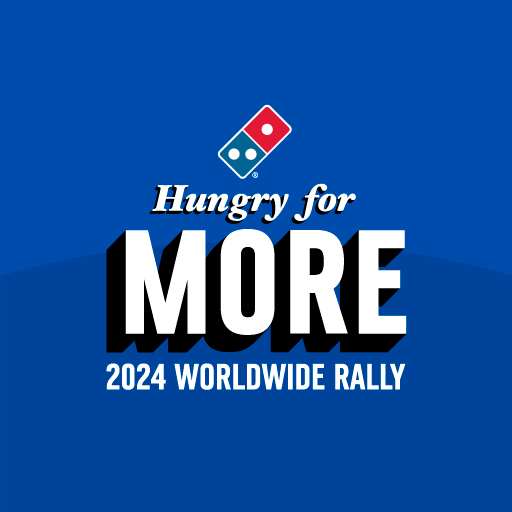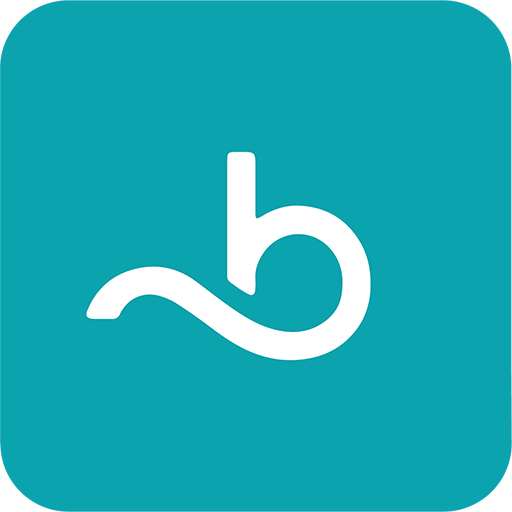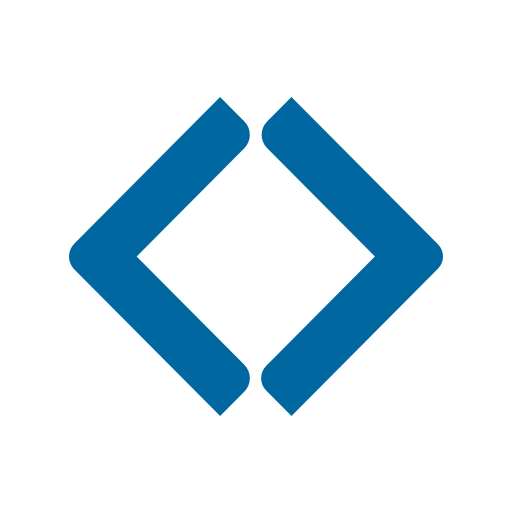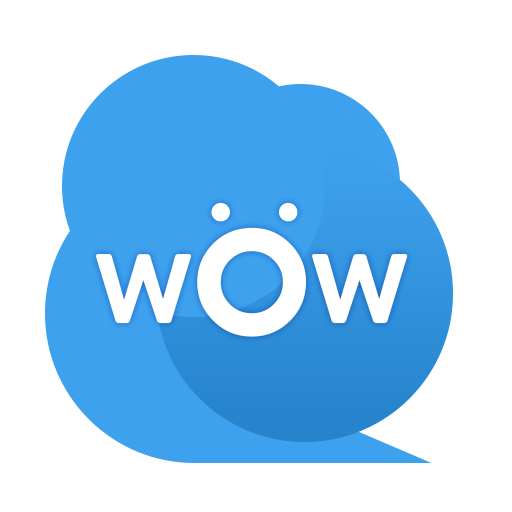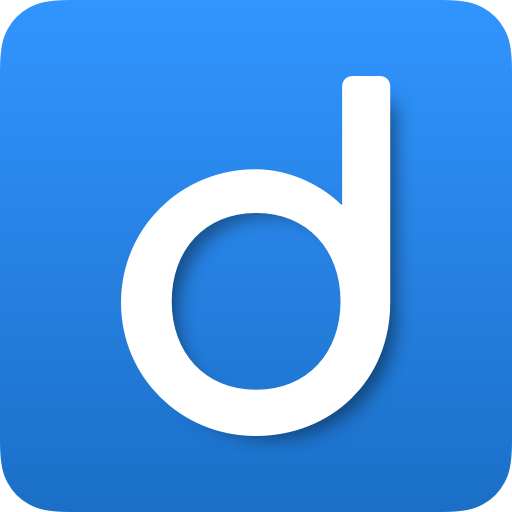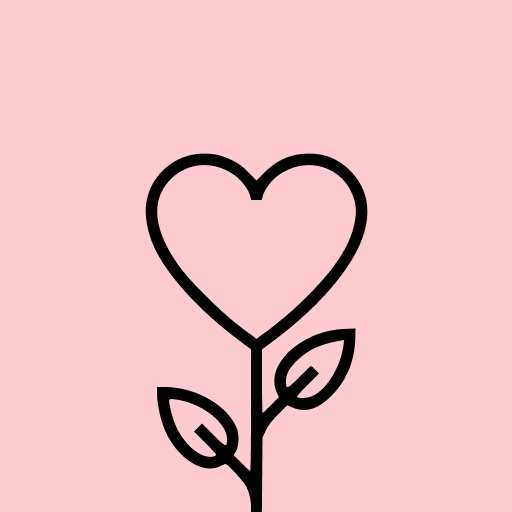How to access Control Center:
- To open Control Center, swipe down from the top-right edge if it’s enabled. If not, simply swipe up from the bottom of your screen.
- Swipe down or up again to close it.
Quick settings adjustment:
- Capture your screen like on an iPhone
- Take screenshots easily
- Manage Wifi and Bluetooth
- Control screen rotation
- Set up a mobile hotspot to easily share your internet connection.
- Adjust volume for ringtones, music, alarms, notifications, and system sounds.
- Music playback controls
- Adjust screen brightness
- Activate the flashlight
- Enable Do Not Disturb
- Toggle between silent, vibration, and sound modes
- Lock your screen (turn off screen)
- Employ night mode to protect your eyes
- Easily pin your favorite applications to the Control Center.
Control Center comes without customization limits: alter colors, backgrounds, button sizes, home bar sizes, and video recording options.
Steps to record your screen:
1. Tap the screen recorder icon located at the bottom of the Control Center interface on iOS 14.
2. A countdown appears: 3, 2, 1. At this stage, choose to toggle sound on or off.
3. Enjoy your screen capturing experience.
Customize screen recorder settings for bitrate and frame rate.
Your videos will be saved in the "Control Center" folder.
Control Center iOS 16 - includes screen recorder, DU Recorder, Mobizen.
Thank you for using my app!
RELATED GAMES

Neon Love Theme
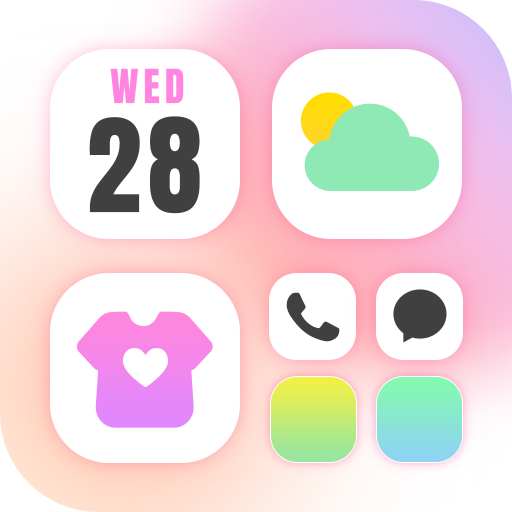
Themepack - App Icons, Widgets

Girly Wallpapers

Anime Girl Wallpapers

Anime Wallpapers- HD | Live

Edge Lighting - Borderlight

Edge Lighting: LED Borderlight

Wallpapers HD - Backgrounds 4K

Custom Keyboard - Led Keyboard
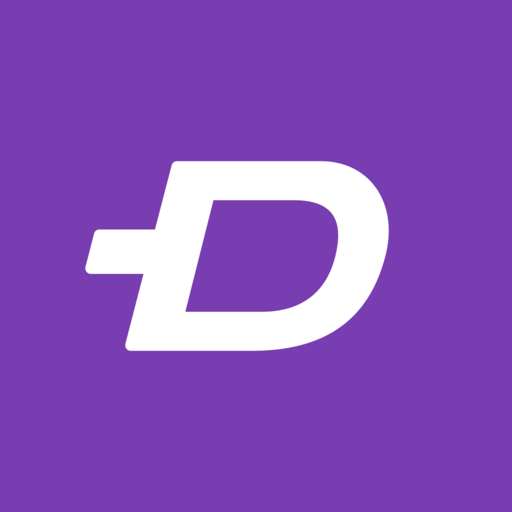
Zedge™ Wallpapers & Ringtones

Shimeji

Facemoji AI Emoji Keyboard
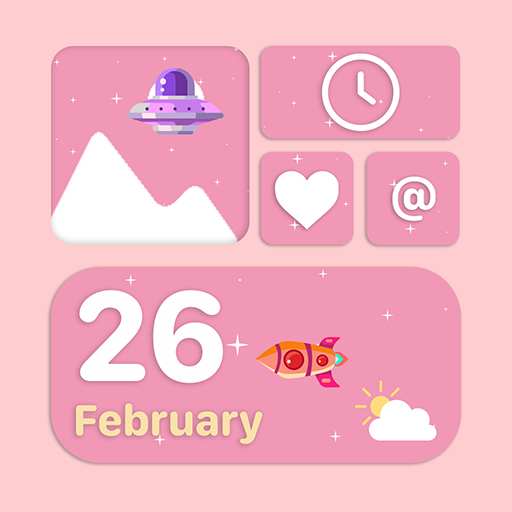
Themes - Wallpapers & Widgets

Ringtone Maker:create ringtone

Pixel 4D™ Live Wallpapers

Music ringtones for android

Greeting Card Design

Live Wallpapers 3D
GET THE GAME
RECOMMEND GAMES
SUBSCRIPTION
SUBMIT